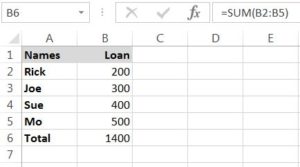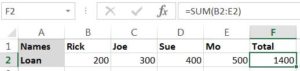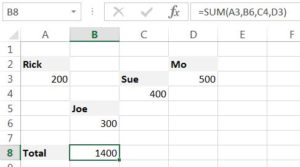SUM is an excel formula that is used for addition of values in given/selected cells. It can be used to add numbers in a columns, rows or in multiple selected cells.
Formula: =SUM(Cell1,Cell2,…)
Below are examples of the simple usage of the SUM formula. In Formula Bar, you will be able to see the SUM formula that is used.
Example for Columns:
Explanation: In the above instance, we have added the values in column B from Cell B2 to B5. The SUM formula used here is =SUM(B2:B5)
Example for Rows:
Explanation: In the above instance for using SUM in rows, we have added the values in Row 2 from Cell B2 to E2. The SUM formula used here is =SUM(B2:E2)
Example for selected cells:
Explanation: In this instance for using SUM for selected cells, as the values are not in same columns or rows, we have we have used the formula SUM by giving referencing the selected cells which are separated by a comma. The SUM formula used here is =SUM(A3,B6,C4,D3).
Please leave a comment if you have any questions on this.